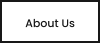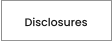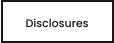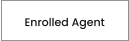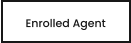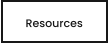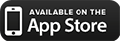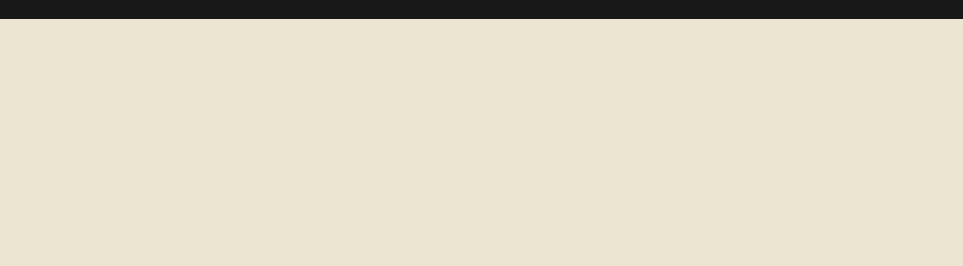

Wink Inc.
Enrolled Agents
America’s Tax Experts
®
Wink Tax Services


VeriFyle
Click here to login to VeriFyle Welcome to our secure Client Portal! The IRS is very insistent that when we communicate with our clients, we take every precaution to protect data and identities. We found a new company providing secure communication, file transfer, and digital signatures. Using Verifyle: Check Your Email. When you have been added to Verifyle Filing Sharing, you will be sent an email invitation containing your activation link. Please check your "Spam" folder if you don't see this email in your regular in-box. Click on the link and create your own password.About VeriFyle
Unlike many other cloud-storage and cloud-sharing apps, which use a single master key for encrypting and decrypting their users’ data, VeriFyle’s Cellucrypt® technology uses password-derived keys on top of a public-key system to individually encrypt each data object with six unique keys, adding several additional layers of protection for their users. With the additional option to disable password reset, VeriFyle becomes the most secure file-sharing app available, while remaining extremely simple to use. VeriFyle delivers ultra-secure messaging and document sharing, all from a simple, intuitive patented user interface. VeriFyle was built from the ground up to be the most secure document-sharing and messaging solution, and to deliver improved productivity and control of information to its users. VeriFyle’s industry-leading, patented encryption technology gives users the highest level of security, protecting them from bulk-access vulnerability through the unique encryption of each individual document and message thread.How it Works
Hosts (that would be us) invite Guests (that would be you) into Workspaces in order to view shared information. When a Guest is invited by a Host, the Guest will receive an email with a secure link that will take them straight into their own VeriFyle account where they will see what’s being shared with them. It is extremely simple to use while maintaining the highest levels of security. VeriFyle additionally allows you to access your Workspace from your phone. Download the applicable application for you!Compliance
• HIPPA [U.S. Health Insurance Portability and Accountability Act] • CCPA [California Consumer Privacy Act] • CSA [Cloud Security Alliance STAR - CSA Security, Trust & Assurance Registry] • GDPR [EU General Data Protection Regulation] • IRS [Internal Revenue Service - Electronic Signing for Forms 8878 and 8879 and 1345 E file standards] • ITAR [United States International Traffic In Arms Regulations] • FERPA [Family Educational Rights and Privacy Act] • FINRA/SEC [Financial Industry Regulatory Authority - Securities and Exchange Commission] • NIST [National Institute of Standards and Technology 800-53] • SOX [Sarbanes-Oxley Act] • PCI [Payment Card Industry (PCI) Data Security Standard] • UETA and ESIGN [The Uniform Electronic Transactions Act & United States Electronic Signatures in Global and National Commerce Act] • PIPEDA [Personal Information Protection and Electronic Documents Act]How to Sign - Single Signature [Orange Flags]
Log into Verifyle. In the Workspace thread you will see a document which says: a. SIGN DOCUMENT [Orange Box] [click on this box] b. Agree to the Terms c. Click on the Orange Flags and complete d. On final signature you will can add a message back to us. [click Ok] e. Document will be renamed signed and sent back to us. Document Signed.How to Sign - Multiple Signatures [Purple Box]
Log into Verifyle. In the workspace thread you will see the document to be signed. a. Preview the Document b. Click on the purple pen box [upper right side] 1. A handwriting box will appear [purple] a. Click and Drag/Move to the area to be signed. b. Click next to the purple triangle and type out your signature. Once complete, click any place on the screen to close the signature. C. Click on the Purple Pen box again to add additional signatures. 2. When signatures are complete, Click on the next button [purple ribbon near the top] to submit/save. Please call us at (248) 816-1220 or 800-276-8319 to set up a free consultation. Or Book Your Consultation here: We service clients worldwide.
Wink Inc. | Enrolled Agents | 2701 Troy Center Dr, Ste 430 | Troy | Michigan | 48084
Tel: 248-816-1220 | 800-276-8319 | Text: 248-800-6013|
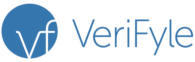
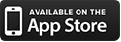
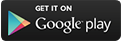







Book Consultation




Book Consultation





Book Consultation




Book Consultation




Book Consultation
Book Consultation
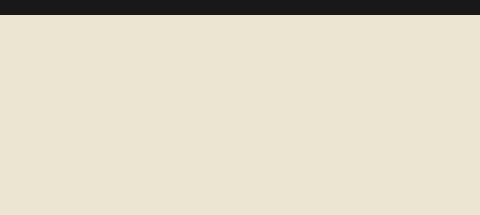

Wink Inc.
Enrolled Agents
America’s Tax Experts
®
Wink Tax Services



Wink Inc. Enrolled Agents
2701 Troy Center Dr, Ste 430 | Troy | Michigan | 48084
Tel: 248-816-1220 | TF: 800-276-8319 | Text: 248-800-6013 |
Welcome to our secure Client Portal!
The IRS is very insistent that when we communicate with our clients, we
take every precaution to protect data and identities. We found a new
company providing secure communication, file transfer and digital
signatures.
About VeriFyle
Unlike many other cloud-storage and cloud-sharing apps, which use a single master key for encrypting and decrypting their users’ data, VeriFyle’s Cellucrypt® technology uses password-derived keys on top of a public-key system to individually encrypt each data object with six unique keys, adding several additional layers of protection for their users. With the additional option to disable password reset, VeriFyle becomes the most secure file-sharing app available, while remaining extremely simple to use. VeriFyle delivers ultra-secure messaging and document sharing, all from a simple, intuitive patented user interface. VeriFyle was built from the ground up to be the most secure document-sharing and messaging solution, and to deliver improved productivity and control of information to its users. VeriFyle’s industry-leading, patented encryption technology gives users the highest level of security, protecting them from bulk-access vulnerability through the unique encryption of each individual document and message thread.How it Works
Hosts (that would be us) invite Guests (that would be clients) into Workspaces in order to view shared information. When a Guest is invited by a Host, the Guest will receive an email with a secure link that will take them straight into their own VeriFyle account where they will see what’s being shared with them. It is extremely simple to use while maintaining the highest levels of security. VeriFyle additionally allows you to access your Workspace from your phone. Download the applicable application for you!Compliance
• HIPPA [U.S. Health Insurance Portability and Accountability Act] • CCPA [California Consumer Privacy Act] • CSA [Cloud Security Alliance STAR - CSA Security, Trust & Assurance Registry] • GDPR [EU General Data Protection Regulation] • IRS [Internal Revenue Service - Electronic Signing for Forms 8878 and 8879 and 1345 E file standards] • ITAR [United States International Traffic In Arms Regulations] • FERPA [Family Educational Rights and Privacy Act] • FINRA/SEC [Financial Industry Regulatory Authority - Securities and Exchange Commission] • NIST [National Institute of Standards and Technology 800-53] • SOX [Sarbanes-Oxley Act] • PCI [Payment Card Industry (PCI) Data Security Standard] • UETA and ESIGN [The Uniform Electronic Transactions Act & United States Electronic Signatures in Global and National Commerce Act] • PIPEDA [Personal Information Protection and Electronic Documents Act]How to Sign - Single Signature [orange flags]
Log into Verifyle In the Workspace thread you will see a document which says a. SIGN DOCUMENT [Orange Box] [click on this box] b. Agree to the Terms c. Click on the Orange Flags and complete d. On final signature you will can add a message back to us. [click Ok] e. Document will be renamed signed and sent back to us. Document Signed.How to Sign - Multiple Signatues [purple box]
Log into Verifyle In the workspace thread you will see the document to be signed. a. Preview the Document b. Click on the purple pen box [upper right side] 1. A handwriting box will appear [purple] a. Click and Drag/Move to the area to be signed. b. Click next to the purple triangle and type out your signature. Once complete, click any place on the screen to close the signature. C. Click on the Purple Pen box again to add additional signatures. 2. When signatures are complete, Click on the next button to submit/save. [purple ribbon near the top]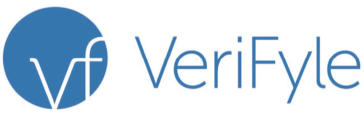




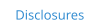

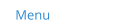
- Home
- About
- Blog
- Disclosures
- Services
- Tax Preparation
- Tax Planning
- Accounting and Bookkeeping
- Business Consulting
- Business Formation
- Business Records Maintance Service
- Business Valuation
- Corporate Transparency Act CTA
- Divorce Services
- Drop-Off Service
- Future IRS Problems
- ITIN Certified Acceptance Agent (CAA) Service
- Notary Services
- Payroll Services
- Social Security Planning
- Medicare Tax Planning
- Unfiled Past Year Tax Returns
- Virtual Tax Service
- IRS Tax Problems Services
- Enrolled Agent (EA)
- Faq
- Library
- Resources
- Contact